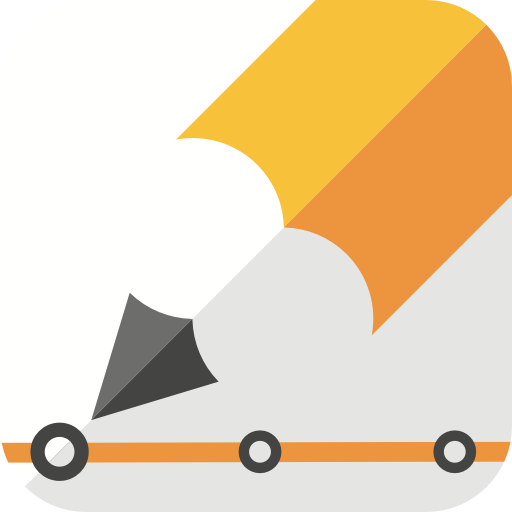Basic Steps to Create a Timeline
Timelines are useful graphics to explain events and processes visually, rather than just with text. It allows the viewer to absorb information quickly because there’s a linear structure to the presentation. It isn’t too complicated to create a timeline. In fact, the process can be broken down into simple steps so that you don’t spend hours trying to figure out how to go about the task.

1. Choose the right app to create a timeline
The first step is the most important one. Before you start, make sure you select a suitable app or software that meets your needs. If you need some guidance with this, check out our previous blog post breaking down the basic functions of a proper timeline maker. If the app you’ve chosen ticks the boxes mentioned in the post, it’s a good one.
2. Identify your project’s focus
Before digging in to create a timeline, identify the focal point of your project. What is your illustration about? This isn’t a difficult exercise if you have an assignment from school or work, but if you’re approaching the graphic casually, make sure you have a defined plan for your visual aid.
If it’s a timeline looking at the life of Charlie Chaplin, you’ll naturally be restricted to the period starting with his birth and ending with his death. You can dig deeper and go further ahead in time to show how he influenced pop culture, but then the illustration deals with too many distractions. Stick to the main subject and you’ll do fine.
3. Set your illustration’s basic properties
Once you know what to place the spotlight on, you need to set the basic properties of your graphic. Only then can you create a timeline that fits the requirements of your project. If we go with the life of Charlie Chaplin, you’ll first select the date format for your graphic. Do you want a general graphic where the year of an event would simply do, or do you want exact dates and times? You have the option of selecting how detailed the illustration should be.
Once the date format is finalised, you’ll select the start and end period of the visual, which in this case will be confined by Chaplin’s birth and death.
4. Select the key events for the illustration
If you’re looking to create a timeline with a strong narrative component, this step is highly crucial. If the previous steps provided the skeleton to your graphic, this is the meat on the bone. A fantastic visual aid is one where the events are tied together exceptionally well, conveying not just facts, but also a story. That story, in this case, is the life of Charlie Chaplin with its ups and downs.
You should select and present the critical points of your graphic so that the viewer understands the facts, but also the gravity of those events to create an emotional impact.
5. Add text and media to your events
This section ties in with step number four, especially if you’re looking to tell a compelling story with your timeline. For our hypothetical Charlie Chaplin assignment, you can add text to early events in his life, explaining his rise to stardom as a comedian and satirist. After that, you’ll concentrate on his personal life and the scandals he endured, how those events led to his declining fame, fortune, and health.
Most timeline makers allow you to add text and additional media when you click the event headline. On our app, in addition to text and images, you can upload videos, link to YouTube clips, and add audio recordings. The built-in editor also lets you cut and trim the file to your liking.
The multimedia options are there to complement and enhance the text. As an example, the event in question could be the release of The Dictator, a film that marked Chaplin’s entry to political commentary. Having a clip of the movie could signify how different this film was from his previous appearances. Mix and match the various media to create a timeline with detail and emotional resonance. Besides, multimedia plays a better role in engaging the brain for learning so that your illustration leaves a lasting impression.
Key takeaways
Just like that, you can create a timeline using these simple steps. While it might take time to plan and select the appropriate events and media for your graphic, the outlined steps provide a framework for you to operate in, making the process a little bit easier. If you’re looking to get started already, check how our very own app works, and download it from the App Store.