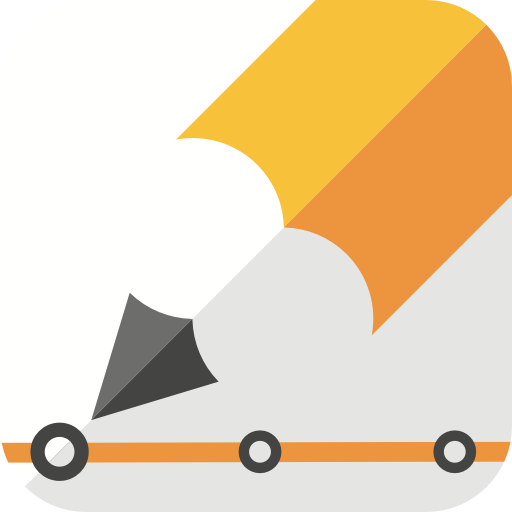Best Student Apps for Class Projects
There are countless student apps you can use to achieve a variety of goals and objectives, and they fall into different categories. There are apps for note-taking, for studying, and also for learning new skills and subjects. Articles on several websites can help you find tools for these various tasks, but we want to help you find the best student apps for class projects. Here's a list of options to assist you during each step of the process.

Best student apps for planning projects
1. SimpleMind
Before you start working on any project, you’re probably bursting with thoughts and ideas about the right approach. This is why it’s essential to organise and break down your assignment into distinct sections. One of the ways to do this is through mind maps. A mind map is a diagram that dissects the main topic into several sub-topics. If your assignment is about deforestation, you’ll have it centred in the middle with various aspects of the process stemming outward. There’ll be clusters for different sections, from the effects of deforestation to the possible control mechanisms.
If you prefer visual learning and presentation techniques, try out SimpleMind, a tool that lets you create mind maps using different templates. It’s a cross-platform application so you can use it across various devices thanks to cloud technology.
2. Evernote
Evernote bills itself as one of the best student apps, if not the best, for note-taking, and many people won’t argue with that label. The app has several highly effective functions to make it useful in multiple situations, from clipping website data to scanning and searching documents, including handwriting. When it comes to assembling data and information for projects, it’s hard to find another alternative to Evernote.
Similar to SimpleMind, Evernote is a cross-platform application that you can use across multiple avenues. You can start taking notes on your mobile device or tablet and then head home to look at them on your desktop PC.
There’s a freemium version followed by two premium editions, providing greater integration with other mobile software collaboration options.
Tools for project graphics
Most assignments would involve some level of graphics use since your audience is more receptive to visual aids. The bad news here is that not everyone is an experienced graphic designer. The good news is that there are some student apps to make you look like a creative genius.
1. Paper
In some ways, Paper can be taken to be a close substitute to Evernote, with its key distinction being a strong artistic component. You can draft notes, including handwritten ones, and sketch illustrations and diagrams to be used for your presentations. You can choose from an assortment of creative tools, letting you take a simple approach or if you’re feeling bold, play around with different types of pens and brushes.
2. DesignLab Photo and Video Editor
This is one of the most versatile tools to create graphics for different purposes. You can combine text and images for social media, brochures, leaflets, posters, album covers, business cards, and many other products.
There are over 1000 templates to choose from, with advanced text and image options to make sure no design you make will ever look the same.
Options for presentations
1. Keynote
Keynote is the flagship MacOS and iOS product for making presentations, putting it up against Microsoft PowerPoint. Like most Apple products, what sets it apart from its rivals is a strong visual aspect. It is indistinguishable from PowerPoint, but the creative functionality it offers from templates to images and editable shapes is unparalleled in most quarters. Even simple slide transitions can be given a cinematic effect, where you can use the Magic Move function to animate and transform graphics.
Most presentation projects are going to be handled in groups, so Keynote offers you the chance to collaborate with your peers in real-time, viewing the file and making edits simultaneously across multiple devices.
If you’re after a simple presentation with a decent look, other options out there will be more than adequate. For that extra oomph, using Keynote is going to be the best available option.
2. Timeline Creator
There are instances where events and processes need to be displayed chronologically, and this is when a timeline graphic is called for. If you’re looking for student apps to make these illustrations, look no further than Timeline Creator.
Unlike most apps that would have complicated settings to adjust and fine-tune, our app provides an easy and intuitive interface to make the process less time-consuming. See how the app works here and download it from the App Store.
Key takeaways
As an example, if you have the assignment to discuss the life of a historical figure like Winston Churchill, you can organise your thoughts using SimpleMind, bringing all the information together using Paper, and then present your assignment in a timeline through Timeline Creator. You can mix and match these options, using several of the mentioned student apps to help you with a range of class projects, creating something that’s informative and beautifully designed.